No matter what language you speak or more appropriately that you write in you may find yourself needing to translate your document for a foreigner or translate a shared document to a language you understand, so what do you do.
Also Read: Spotify prototypes Tastebuds social music discovery feature
I know the above premise does not specify that the document must be in Google docs that’s because you can still take advantage of this Google feature regardless of if the document was originally created in Google doc, it just requires a little more effort than if the document had originally come in Google Docs.
so without further ado, let’s dive right into it:
1. Open the document in Google Docs that you want to translate or create a Google docs document and copy the content into it.
2. In the menu at the top of your screen, click “Tools.”
3. Click “Translate document.”
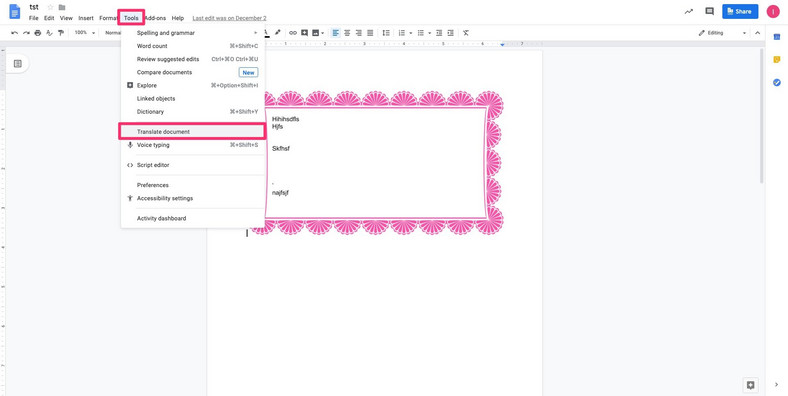
4. In the pop-up box that appears, type a name for the translated file and choose the language that you want to translate it to via the dropdown menu.
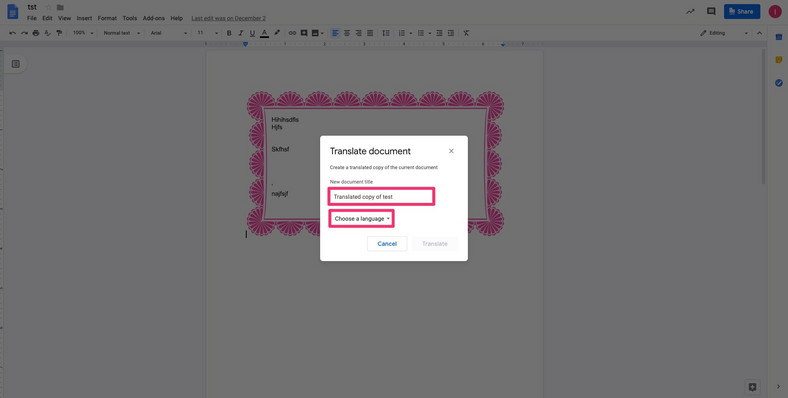
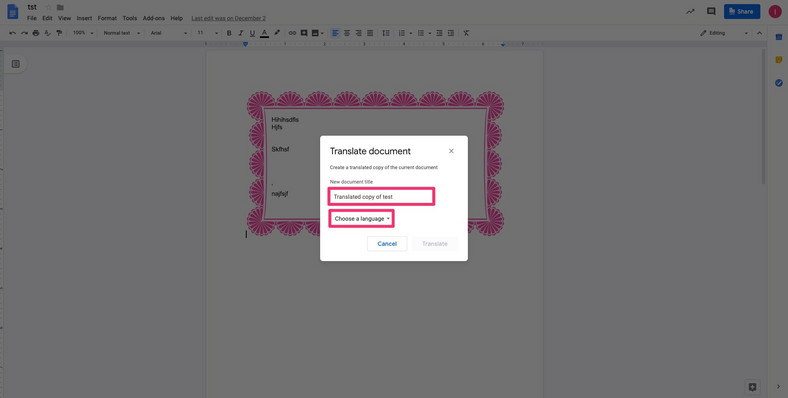
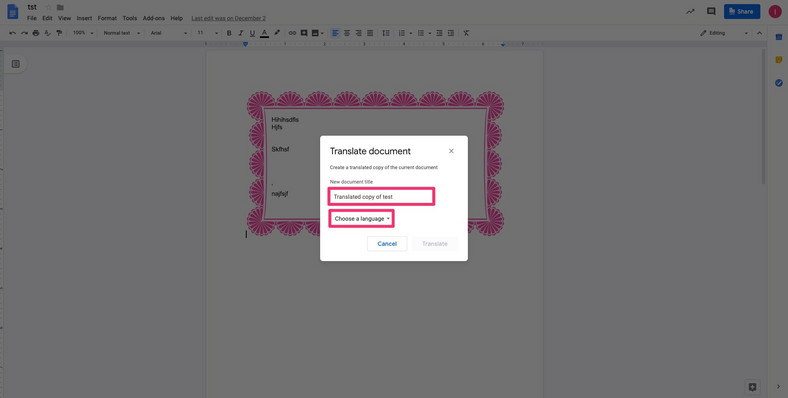
5. Click “Translate.” A new window will then appear with your translated document.
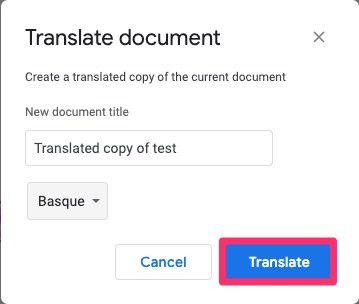
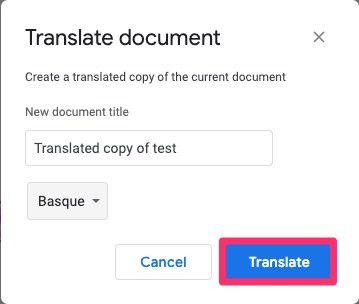
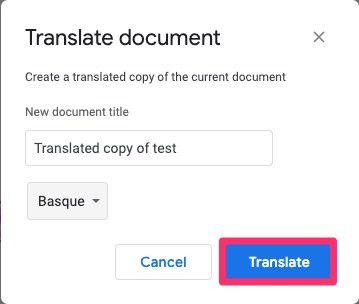
If just for fun or as a matter of necessity you decide to write in a different language or another language that you understand and can write then here’s how to use Google Docs to achieve that:
1. Create a new document or open one that you’ve already started by clicking on it in Google Docs .
2. In the top menu bar, click “File.”
3. Scroll down and select “Languages,” then choose the language that you want to type in by clicking on it.
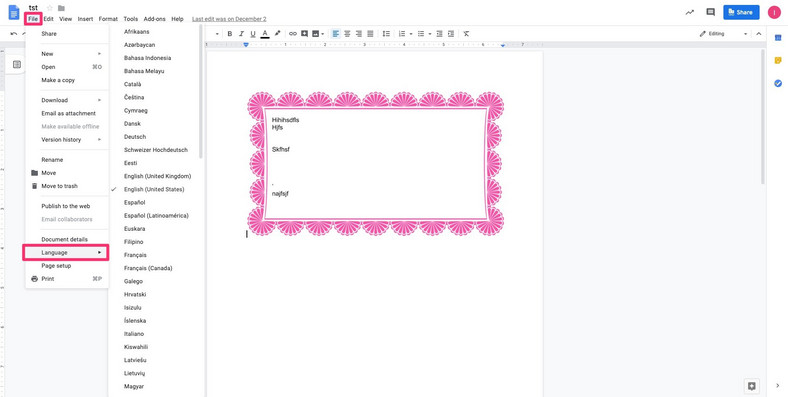
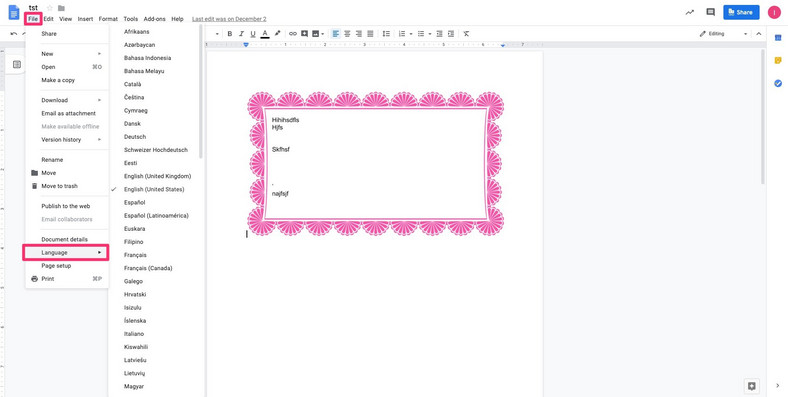
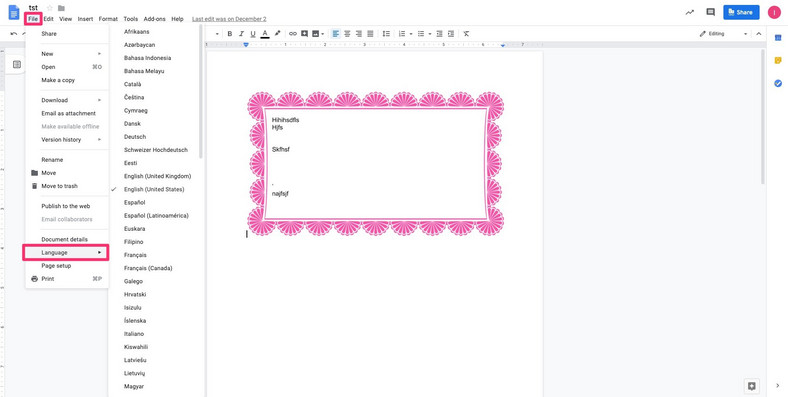
Note that the autocorrect and suggestion language will switch to that language too.

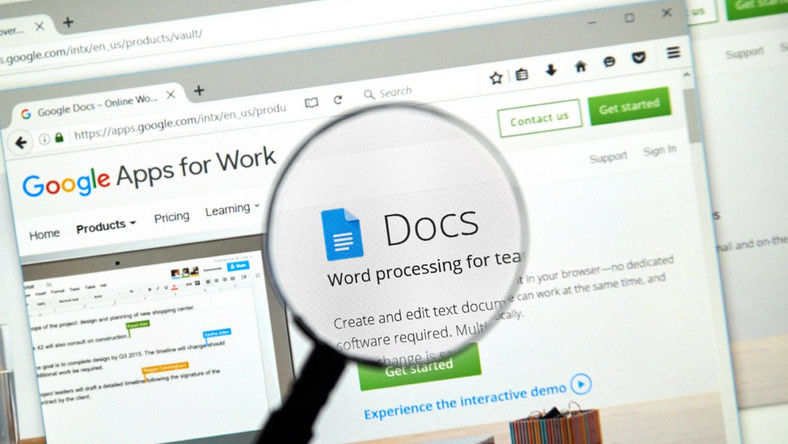

Leave a Reply